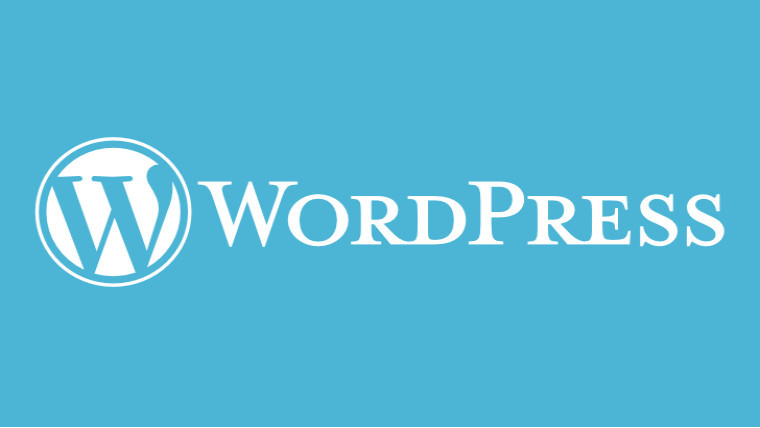
Disable plugins
If you can login to the WordPress Admin then its best to disable plugins via the admin plugin screens. Alternatively if you have access to the terminal and WP CLI is installed then you can execute the command wp plugin deactivate --all. Failing all of these steps if you have FTP access but no WordPress admin access then rename plugins folder to plugins_old
Once you've disabled plugin then one by one re-enable plugins and wait for the error to occur.
Switch to a default wordpress theme
If you can login to WordPress Admin you can switch to the default theme via the admin (switch to twentytwenty etc). If you do not have WordPress Admin access but have access to the terminal then use the WP CLI and run wp theme activate twentytwenty etc. Failing this if you have FTP but no WordPress Admin then rename themes folder to themes_old
Clear Browser Cache / Site Cache
Do a full clear of browser and try another as well. Firefox is great for testing SSL issues. If you have access to Admin and have a caching plugin (W3 Total Cache etc) then click to site cache clear / purge the caches.
Switch on debugging mode
If WordPress does not have debug mode set (and on a production site it really shouldn't!!) then open up the wp-config.php file and add / update the line define( 'WP_DEBUG', true ); If this is a live site then perhaps think of using .htaccess to require a username / password to prevent public viewing of any error messages.
Fix memory limits issues
If you are receiving errors about memory being exhausted error open wp-config.php and define('WP_MEMORY_LIMIT', '64M'); or a higher level. If above doesn't work you can use .htaccess and add line php_value memory_limit 64M. If this doesn't work and you can't access .htaccess use php.ini in root of site and set memory_limit = 64M or higher.
File permissions
WordPress files should be set to 664, directories 775, wp-config.php to 660
If you have SSH access to server you can run..
sudo find . -type f -exec chmod 664 {} +
sudo find . -type d -exec chmod 775 {} +
sudo chmod 660 wp-config.php